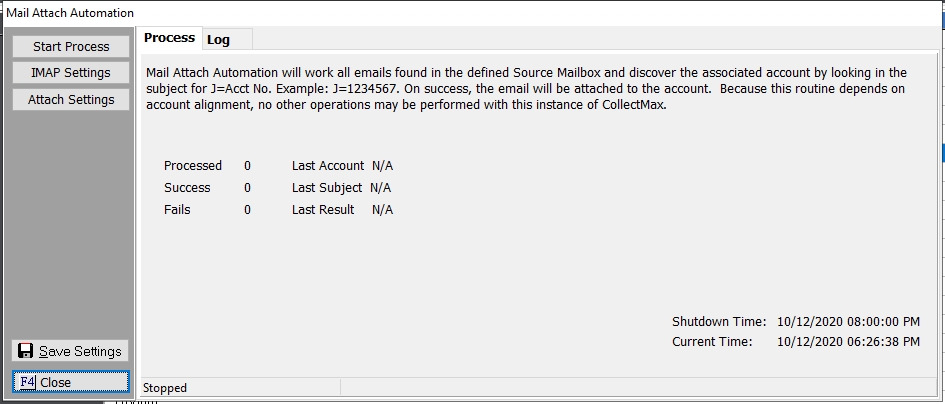
This feature allows you to automatically image outgoing and incoming emails.
Note: This is a Version 10 Feature. For information on obtaining Version 10 or any other optional Module, please contact the Sales Department.
This process is designed to work with special IMAPS mailbox. As you are receiving incoming emails, you will add J=AccountNumber to the subject line and forward the email to this special email box. The process will check this box periodically throughout the day and import any new emails as an image and then forward the email success mailbox.
For any images that fail to import, the process will send them to a failed mailbox to be corrected and forwarded back to the import mailbox or to be imported manually.
To have this process run throughout the day, it will require a CollectMax login and must be started either manually or with automation each day.
To use this feature your are required to have the Document Management Module. For Information in obtaining this module, please contact the Sales Department.
Your systems administrator or IT department will need to setup an internal mailbox with folders for incoming mail and failed imports. They will need to be sure the Firewall is allowing port 143 if they are using IMAP(not recommended) or port 993 if they are using IMAPS(recommended). They will need the IMAPS services enabled and have a valid SSL Certificate. The SSL Certificate must be binded to IMAPS in Exchange, as well as make sure that IMAPS is enabled on the user(s)’s mailbox.
Once the mailbox is setup, they need to open CollectMax and click the Interfaces button.
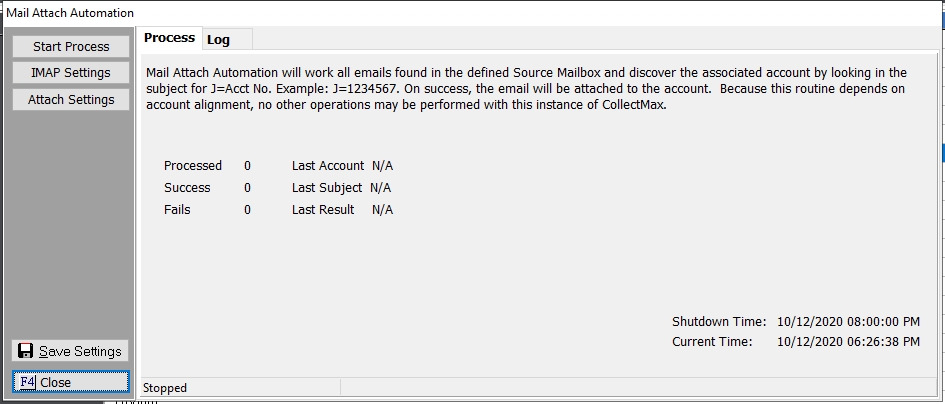
In the list of processes on the Network Tab, click the IMAP Processing Interface and click the process button or double click on IMAP Processing.
From here you IT Department should set the following items up:
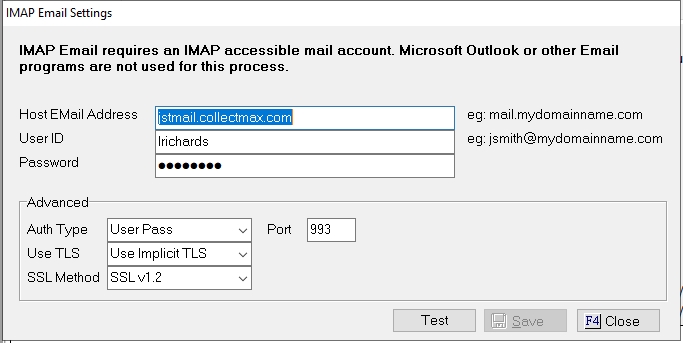
You can click the Test button to test the connection. If it works, click save to save the settings. If it doesn't work, have your IT contact Technical Support.
Note: GMail has updated its email feature to require OAuth Dual Party Authentication. This is NOT compatible with CollectMax or this Module. Therefore, GMail will not work with this feature even with the below recommended settings. JST cannot change these GMail requirements. We recommend Exchange for this feature.
GMail Recommended Setup
The following is the GMail Recommended setup for the IMAP Settings Screen and GMail.

In the settings of the GMail Account, you will need to select less secure settings.
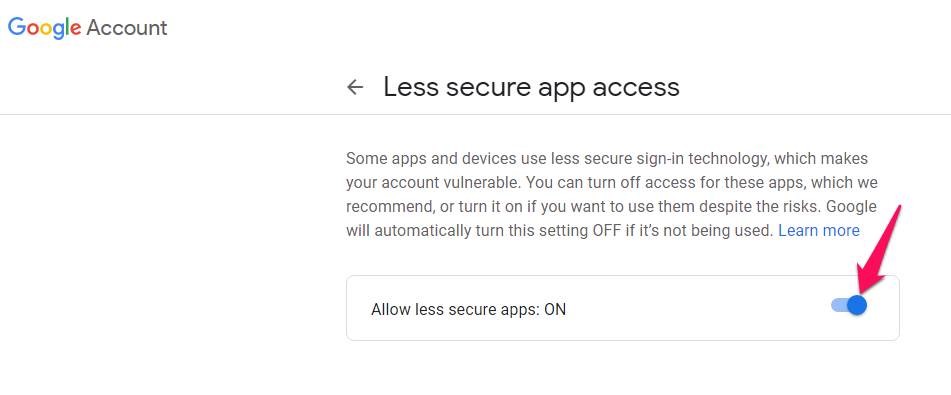
Please use these settings when using a GMail account. Again, updates to GMail, make it no longer compatible with this module.
Next, click the Attach Settings button and set the Mail and Attachment settings:
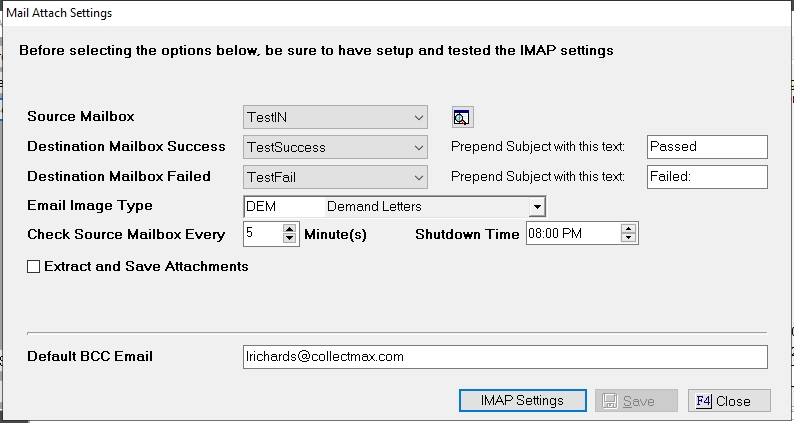
Set the following settings that apply:
 button to pull all available mailboxes for your email.
button to pull all available mailboxes for your email.
Note: This option will save all attachments even if the attachment is a signature block or logo image. Please use caution when selecting this option.
For outgoing History emails, enter a blind copy email address to send that email to your mailbox to be imported.
Click the start process button to start the process manually. Its recommended this be started on a workstation where it can be run all day without interruption.
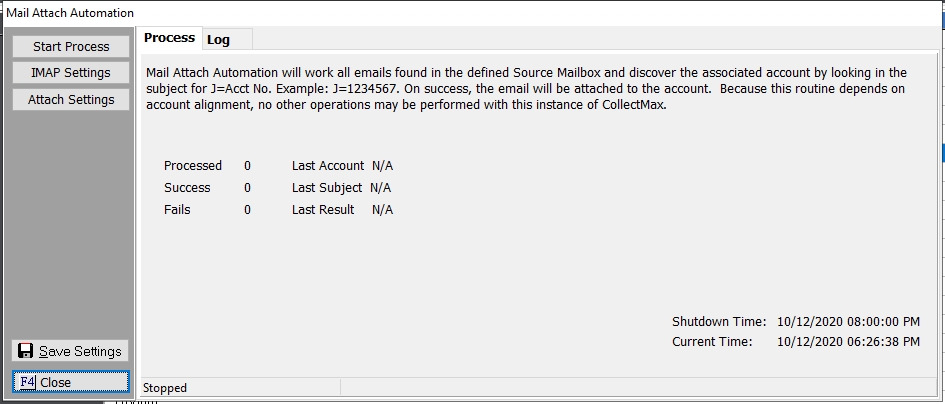
Some statistical information will be captured as it runs throughout the day.
You can click the Stop Process button if you wish to stop the import process.
A list of attempted image imports will be listed on the Log Tab for both successful and unsuccessful attempts to image the each email in the mailbox.

The IMAP process can be run with automation. Once all settings are set, click the 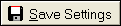 button and select Report Settings(Automation) and click the New button to add an Automation script code and description.
button and select Report Settings(Automation) and click the New button to add an Automation script code and description.
See Automation for information on how to setup automation.